Since Violentmonkey is a lightweight script manager by design, its editor is simple and offers just a few options. It doesn't try to replicate a full-featured editor or IDE, which is problematic anyway due to browser's hardcoded hotkeys and other restrictions.
Screenshot of the built-in editor and its options
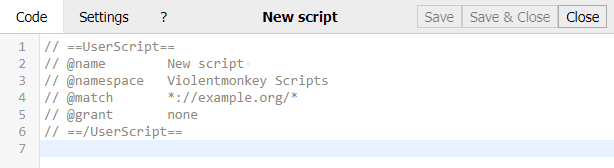
Customization in the extension's settings:
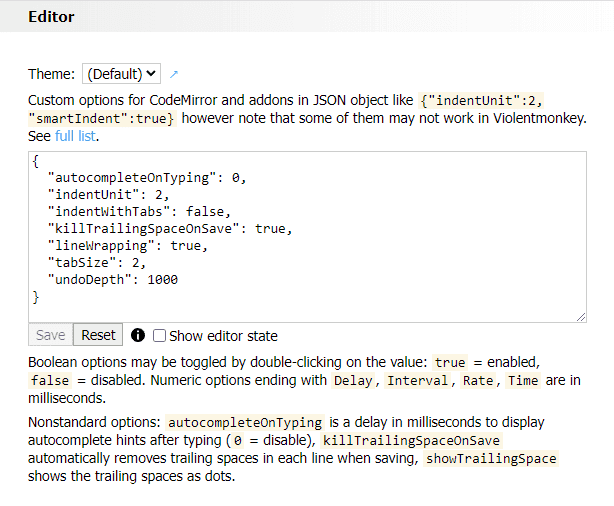
Excellent external editors exist and using one to edit scripts in Violentmonkey is relatively simple, no need to reinvent the wheel.
1. One-time preparation
- Copy the code of the script from Violentmonkey into your editor.
- Save it to a file and give it a name ending with
.user.js
2. Open this file in Violentmonkey installer
⚠ The local file's name must end with .user.js, otherwise it won't be recognized by Violentmonkey. The only exception is method 2.1, which recognizes any .js file because you explicitly drag it into the extension.
You can use any of these methods listed in the order of increasing complexity:
2.1. Drag the file into any Violentmonkey tab or popup
⚠ Only implemented in Chrome/Chromium 86 or newer and Violentmonkey 2.16 or newer.
⚡ If you assigned a hotkey to activate Violentmonkey in the browser's options for extensions, you can press it while dragging the file, which opens the extension's popup into which you can drop the dragged file.
2.2. Drag the file into the browser toolbar or tab label area
-
In Chrome-like browsers you must enable "Allow access to file URLs" in Violentmonkey's details in
chrome://extensionspage first. Since this is dangerous (any userscript will be able to read any local file via GM_xmlhttpRequest), you may want to use the other methods instead. -
In modern Firefox-like browsers don't close the tab of this file while tracking as it's used to read the contents of the file.
2.3. Set up a server and navigate to http://localhost:8080/my-script.user.js
The port number :8080 may be different or even omitted depending on the server you installed.
A good server is indexzero/http-server. Once you install it, just type http-server -c5 at the directory of your script to start a server. The -c5 option sets cache time for max-age header to 5 seconds (more info), thus forcing a browser to query the server URL every 5 seconds. The caching can be disabled with -c-1 option.
If you want a UI, there are such servers as well, e.g. HTTP File Server for Windows.
⚠ Make sure the hostname is localhost and the script name ends with .user.js.
3. Enable tracking
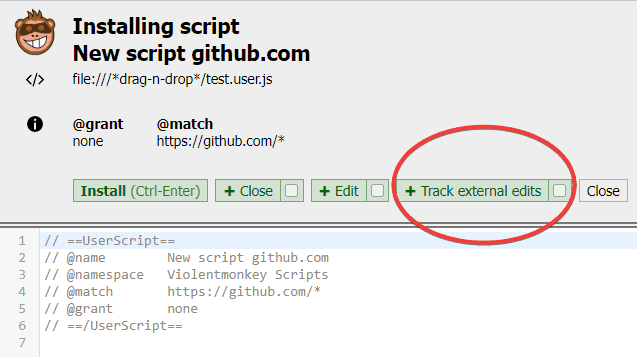
Click Track external edits button to confirm installation and start tracking.
You can also make it the default button for local files by ticking the checkbox on the right, so it can be invoked via the hotkey shown in parentheses.
4. Edit the local file and save it
As long as the installer tab is open it will track your local file and install the new version automatically into Violentmonkey after you save the file. You can save it either manually or by configuring auto-save in the options of your editor.
-
The
Stop trackingbutton may be useful for example when temporarily switching branches in your git repo. When finished, you can clickTrack external editsagain. -
The
Reload taboption allows you to switch to another tab with a website matched by this script, so that this tab will be reloaded automatically when changes are detected and this script still matches the tab's URL.
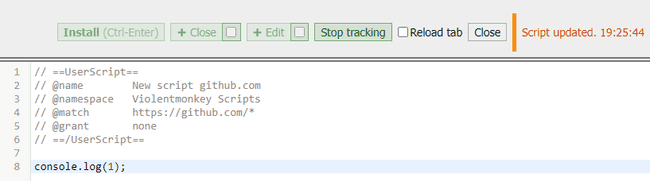
Known issues
- Firefox may throttle detection: the older the file is, the longer it takes to detect the changes. See this report.